Microsoft Excel is an incredibly powerful spreadsheet program that millions of people use. It's got so many tools in it that even experts don't always know all the shortcuts. But just knowing a few tricks can vastly speed up — and simplify — your workflow.
Note: Different versions of Excel may have different commands, so a couple of these may not work in your version. That said, here are my top Excel shortcuts that can make you a star amongst the spreadsheet crowd:
1. Insert Sum: Alt =
Summing has to be Excel's most commonly used task, and this trick can save you several clicks every time. To sum a column of numbers, select the cell at the bottom of the column. Then, Alt = will insert the sum function.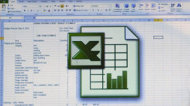
2. Select an Entire Column: Ctrl-Spacebar
You probably know that Alt-a will select everything on a page, but if you simply want to select one column, hit Ctrl-Spacebar. And if you want to select a single row, use Shift-Spacebar.
3. Navigate to Top: Ctrl-Home
Big spreadsheets can be many pages long. Instead of scrolling, Ctrl-Home takes you back to the first cell: A1. And Ctrl-End takes you to the last cell.
4. Hide Data: Ctrl-0
Sometimes, you just want to hide some data without deleting it. Here's the shortcut for that: select the column you want to hide, then hit Ctrl-0. To unhide it, use Ctrl-Shift-0. (Note: the "0" is the number zero, not the letter O.)
5. Delete a Cell: Alt-E-D
When you want to fully delete a cell, you can certainly right-click and then hit delete, but I find it faster to keep my hands on the keyboard rather than going for the mouse. Alt-E-D. In my mind, it stands for Express Delete.
6. Add Date: Ctrl-Semicolon
Ctrl-Semicolon inserts today's date. Ctrl-Shift-Semicolon inserts the current time.
7. Show Formulas: Ctrl ~
Functions are the math formulas that give Excel its power. They are math equations that Excel computes and displays. Normally, you enter a function either in the formula bar or directly in the cell, and — when you hit enter — it displays the result. Once that's done, the underlying formula becomes hidden from view. But sometimes you need to check those hidden formulas. Sure, you can go back and click every cell to see them, but if you hit Ctrl and the tilde key, all your formulas will be revealed in their cells. Oh, and in case you didn't know, the tilde key is usually in the upper left corner of your keyboard and looks like this: ~
We'd love to learn your favorite Excel tip in the comments below or on our Facebook page.
Related:
No comments:
Post a Comment